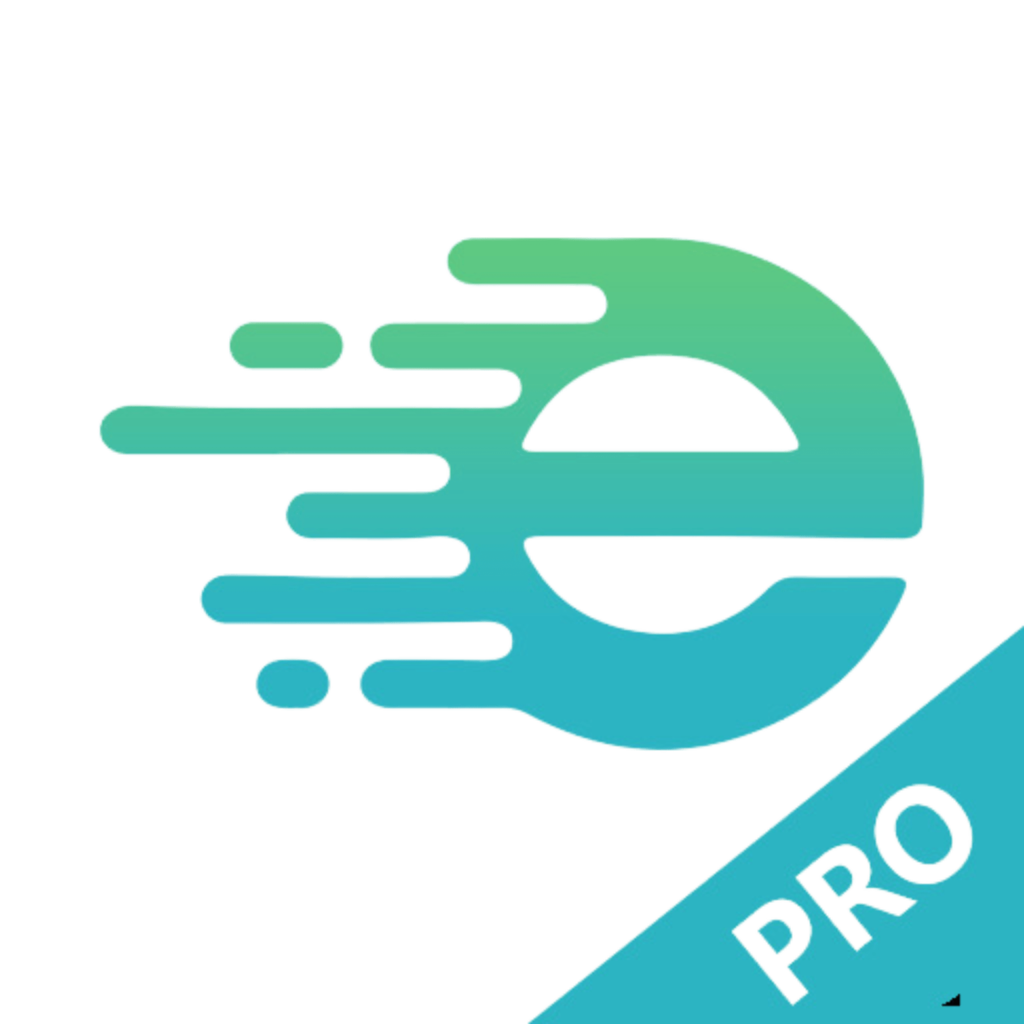“While IPTV services offer a great way to watch your favorite TV channels, buffering, lag, and freezing can completely ruin your streaming experience. It can be frustrating to constantly encounter these issues. However, there are a few ways to control buffering and freezing. Let’s discuss them now.
Reasons for Buffering, Lag, and Freezing in IPTV Before troubleshooting buffering, lag, and freezing issues in IPTV, it’s best to understand the root cause. Here are the possible reasons for IPTV buffering problems:”
1. Internet Slow internet speed is a critical factor in IPTV streaming. A slow and unstable internet connection is the primary cause of buffering, freezing, and video lag. Your internet plan might be too slow for live streaming. Many background applications might be running. Your Internet Service Provider (ISP) might be throttling your bandwidth.
2. IPTV Network Congestion (Overloaded Servers) Does your IPTV only buffer during peak hours? Are other users complaining about buffering issues? The service provider’s network might be overloaded. This is common with cheaper or free IPTV providers. These IP TVs lack the necessary infrastructure to support a large number of users. They are also prone to frequent outages as they rely on unauthorized streaming sources.
At ETVPro, we understand the importance of uninterrupted streaming. Our adoption of CDN technology ensures a more stable and buffer-free viewing experience.”

3. Hardware and Software Issues Sometimes, your internet connection is working fine, and the provider’s servers are working well, but you still encounter slowdowns and freezing.
How to Stop Buffering and Freezing in IPTV Here’s what to do when you encounter buffering and freezing issues while streaming IPTV:
-
- Restart Wi-Fi: Sometimes, Wi-Fi sends too much data in and out and serves too many devices at once, which can cause HD streams to lag for the TV. Restarting Wi-Fi helps the device refresh its settings and cool down.
2. Restart Your TV/Firestick/ IPTV Android Box
Your streaming device, whether it’s a Shield Pro, Firestick, or any Android or Mag device, runs background applications and relies on processing power and RAM. If used for a long time or if it’s overloaded with background apps, it can cause the CPU and GPU to overheat, slowing down the IPTV app performance. Restarting the device helps it clear unnecessary processes. You can also close background apps by other means.
3. Check Your Internet Speed
You can test your internet speed using various apps available on the Firestick App Store and the Play Store. If your speed is below 40 Mbps, your IPTV might experience lag on HD channels. Popular speed test apps include: [List of speed test apps] Analytics Fast.com (accessible from any browser like Firefox)
4. Uninstall or Close Background Apps
Check if your android box or your streaming device is running too many background apps that could be consuming excessive internet data. Most modern apps constantly send and receive data. Restart your device and ensure it’s up-to-date. Check all connected cables, such as those connecting the streaming device to the TV or network cables to the router.
5. Software-Related Issues
Some good iptv services have dedicated apps with built-in streaming capabilities. Others rely on third-party IPTV players. Over time, these apps can accumulate data and cache. Regardless of whether you’re using an official IPTV app or an external player, ensure it’s optimized. Check for updates and install them if available. If you suspect the external player is causing issues, try a different one.